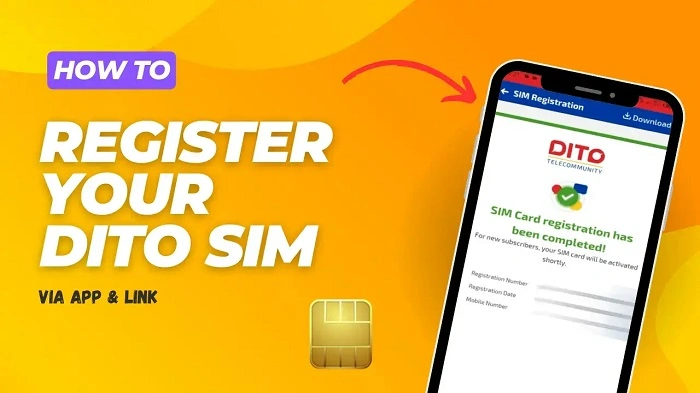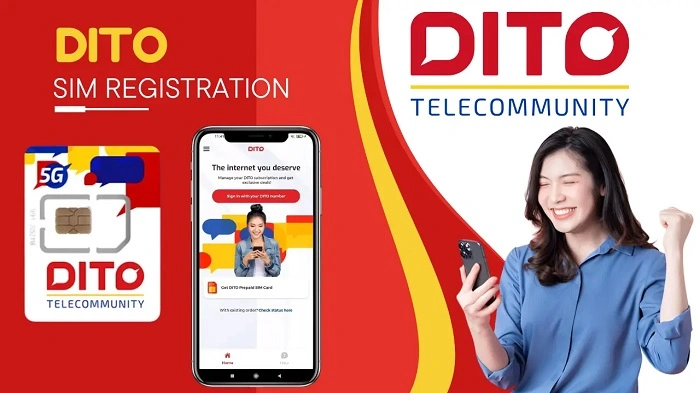So you’re trying to sign up for your DITO SIM. Name typed? Check. ID ready? Check. Form done? Check. But then — boom — the screen stops and says “Failed to upload photo.”
Ugh, right? You got your ID in good light. Your phone camera works fine. Your net seems okay. But the app just won’t take your selfie or ID pic.
Hey, you’re not alone here. Lots of folks in the Philippines get stuck at this part. Like, tons of people. It’s one of the top problems since the SIM law started.
But wait — here’s good news. This thing is usually easy to fix. Really easy! It’s not about your face. Not your phone. Not your ID. Nope. It’s about how DITO reads photos. File size matters. Your net speed matters too.
This guide will show you what breaks things. How to fix it step by step. What DITO needs for photos. And how to make sure it works next time. No more fails!
What Is DITO SIM Registration?
DITO is the new phone company here. Number three after Smart and Globe. The law says all DITO users must sign up their SIMs. You need real ID and your info.
Why? To check who you are. Stop scams. Keep your number working. You sign up on the DITO App. Or their website works too.
But here’s where people get stuck. The photo upload part. You need to send an ID photo. Plus a selfie. And that’s where things go wrong.
The “Failed to Upload Photo” Error Explained
When you see “Failed to upload photo,” it means your pic didn’t reach DITO. Simple as that.
Maybe the file’s too big. Maybe your net died. Maybe their servers are down. Here’s what each error means:
Upload Timeout = Your net dropped while sending
File Too Large = Photo’s too big (over 5MB)
Unsupported Format = Not JPG or PNG
Camera Access Denied = App can’t use your camera
Server Busy = DITO’s system is full right now
DITO needs clear pics to check who you are. When something’s off, upload fails. That’s it.
Why DITO Requires a Photo Upload
They need to match your ID with your face. Make sure you’re real. Not fake. This stops bad guys from using fake names. The system checks if your selfie matches your ID. Like magic, but with computers.
That’s why this step is so picky. Everything needs to be just right.
Common Causes of Photo Upload Failure
Let me break it down simple:
Weak Signal = Photo can’t send in time
File Too Large = DITO only takes 5MB max
Wrong File Type = Only JPG or PNG work
Dark or Blurry = Can’t see your face
No Camera Access = App blocked from camera
Server Down = Too many people trying
Old App = Your DITO app needs update
Step-by-Step Fixes
Check Your Net
First things first. Check your signal. Use mobile data or strong WiFi. Don’t switch between them while signing up.
Pro tip? Use DITO data if you can. Works better for their own app!
Update the App
Go to the Play Store or App Store. Search “DITO.” Hit Update. New version has bug fixes. Makes things work better.
Clear App Junk
Old data can block uploads. Here’s how to clean it:
Go to Settings. Find Apps. Pick DITO. Hit Storage. Clear Cache. Clear Data too.
Then restart your phone. Open DITO again. Fresh start!
Let the App Use Your Camera
The app needs permission. Without it, no photos work.
Settings → Apps → DITO → Permissions. Allow Camera. Allow Files. Allow Media.
All three. Or it won’t work right.
Fix Your Photo
Keep photos under 5MB. Use JPG or PNG only. Here’s how:
Take pics in bright light. Daylight is best.
No shadows on your face.
Hold ID close to your face.
Use a back camera. It’s clearer.
Simple stuff but it matters!
Try the Website
App not working? Use the website instead:
👉 https://register.dito.ph
Upload there. Chrome works great. Safari too.
Pick the Right Time
DITO gets busy at night. Weekends too. Try these times:
Early morning (6-9 AM)
Late night (10 PM-12 AM)
Less people = faster uploads!
Call DITO
Still stuck? Call them:
Hotline: 185 (free from DITO)
Email: [email protected]
Facebook: @DITOphofficial
They can check if your photos came through. Or help you try again.
DITO Photo Upload Requirements
Here’s what they need:
| Requirement | Details |
| File Type | JPG, JPEG, PNG |
| Size | Max 5MB |
| Photos | 1 ID + 1 selfie |
| Light | Bright and clear |
| Background | Plain white best |
| ID | Must see all text |
| Selfie | Face straight, no filters |
If they can’t read your ID, it fails. Simple as that.
Accepted Valid IDs
These IDs work:
- Passport
- Driver’s License
- UMID
- SSS or GSIS ID
- Postal ID
- PRC ID
- National ID
- Voter’s ID
- Senior ID
- School ID (kids need parent okay)
Make sure not expired. Not broken. Must be clear!
Troubleshooting Table
| Error Message | What to Do |
| “Failed to upload” | Switch to better net |
| “File too large” | Make photo smaller |
| “Wrong format” | Change to JPG |
| “No camera” | Fix app permissions |
| “Can’t verify” | Take clearer photo |
| “Server busy” | Wait and try later |
| “Bad ID” | Retake ID picture |
What If Nothing Works?
Tried everything? Still failing? Do this:
Wait a few hours. DITO might be fixing things.
Delete app. Install again.
Use a friend’s phone.
Go to the DITO store. They help in person!
Store staff can do it for you. On their system. Works every time.
How to Check If You’re Done
After uploading works, you get a text from DITO. “You’re registered!” or something like that.
Check in app too:
Open the DITO app. Go to Profile. Check SIM Status.
Says “Registered”? You’re done!
When DITO Does Maintenance
Sometimes DITO fixes their system. Makes things slow. Here’s when:
Weekly fixes: Midnight to 4 AM
Big updates: They post on Facebook first
Emergency fixes: Random times when busy
Check their Facebook before trying again. Saves time!
Photo Tips That Work
White wall behind you. Works best.
ID below your chin. Both must show.
No filters. Keep it real.
No flash. Too bright!
No screenshots of ID. They know!
Do these right. Upload works first time!
For Phones with Two SIMs
Got DITO and Smart? Or Globe? Turn off the other SIM first. Some phones get confused. Use the wrong network. Makes upload fail.
For People Outside Philippines
Trying from abroad? Might not work. DITO works best inside the Philippines. Wait till you’re back. Or call them for help.
Your Photos Are Safe
Don’t worry about privacy. DITO keeps photos safe. They follow privacy law. Only for checking who you are.
Use only real DITO sites:
👉 https://register.dito.ph
👉 https://dito.ph
No fake sites! They steal info!
How to Contact DITO
Need help? Here’s how:
Call: 185 (free)
Email: [email protected]
Website: https://dito.ph
Facebook: facebook.com/DITOphofficial
Twitter: @DITOphofficial
Stores: Walk in for help!
Quick Questions and Answers
Why does it say “Failed to upload”?
Photo didn’t reach DITO. Bad net or wrong file.
What files work?
JPG, JPEG, or PNG only.
How big can photos be?
5MB max. Smaller is better.
Can I scan my ID?
Yes! If clear and readable.
Why is my selfie rejected?
Too dark maybe. Try better light.
Do filters work?
Nope. They mess up your face.
Can I use website?
Yes! Go to register.dito.ph.
What if I skip photos?
Can’t finish. Photos are required by law.
How do I know I’m done?
You get a text. Check app too.
Is it safe?
Yes! DITO follows privacy rules.
That “Failed to upload” message? Not the end! Just means something’s a bit off. Usually your photo size. Or your light. Or busy servers.
Most times, it’s easy to fix. Make photo smaller. Get better light. Try when less busy. And if nothing works? DITO support helps you out.
Signing up your SIM is small but important. Keep your number safe. Protect you. Makes phones safer for everyone.
So next time upload fails? Don’t quit! Fix your photo. Check your net. Try again. Soon that fail message becomes “Success!”
Because a good connection starts with good registration. You got this!